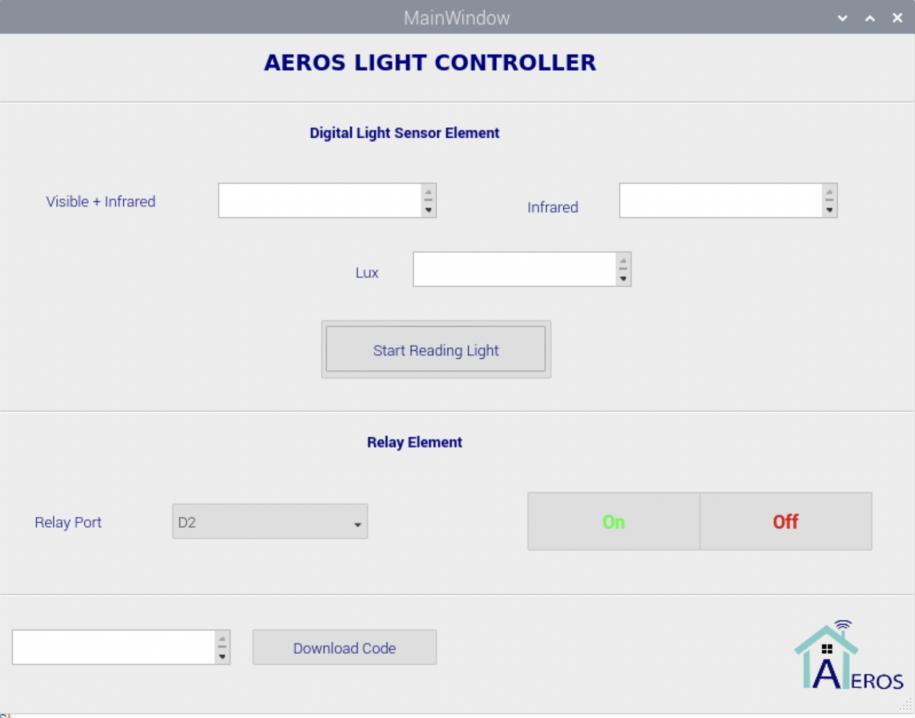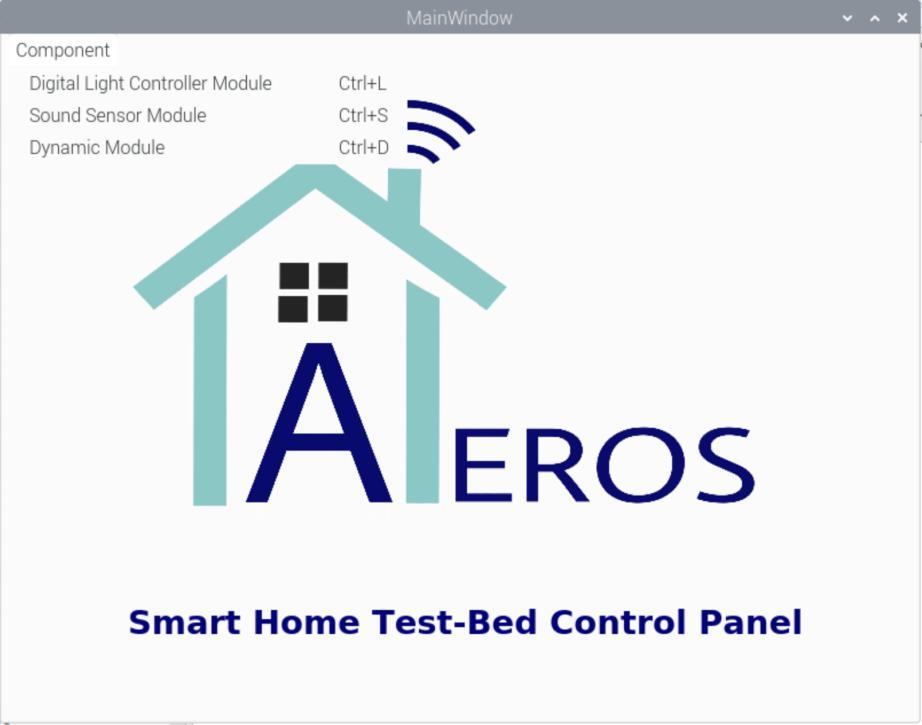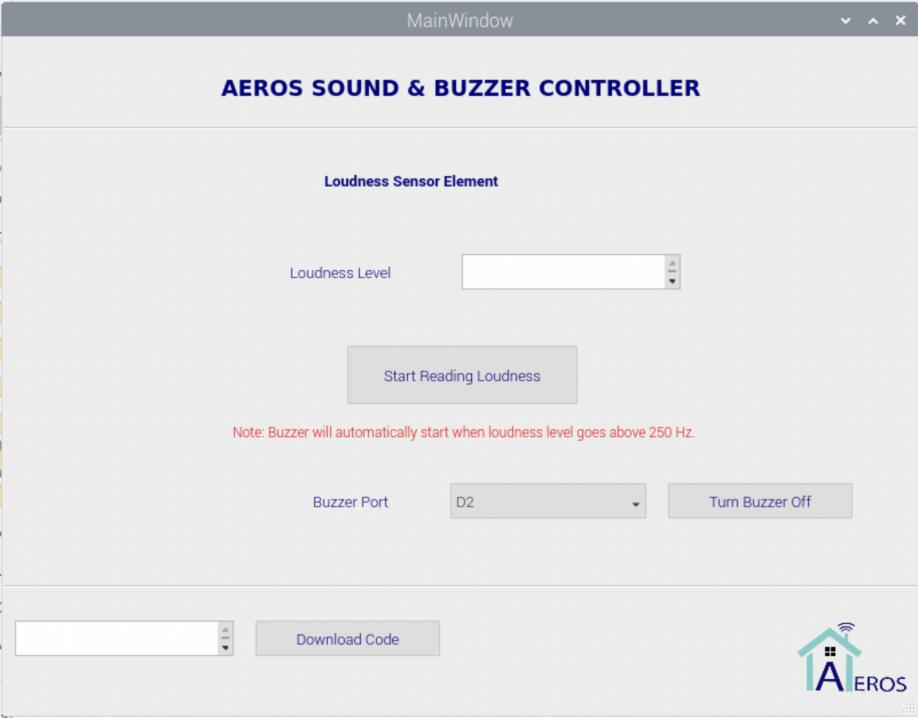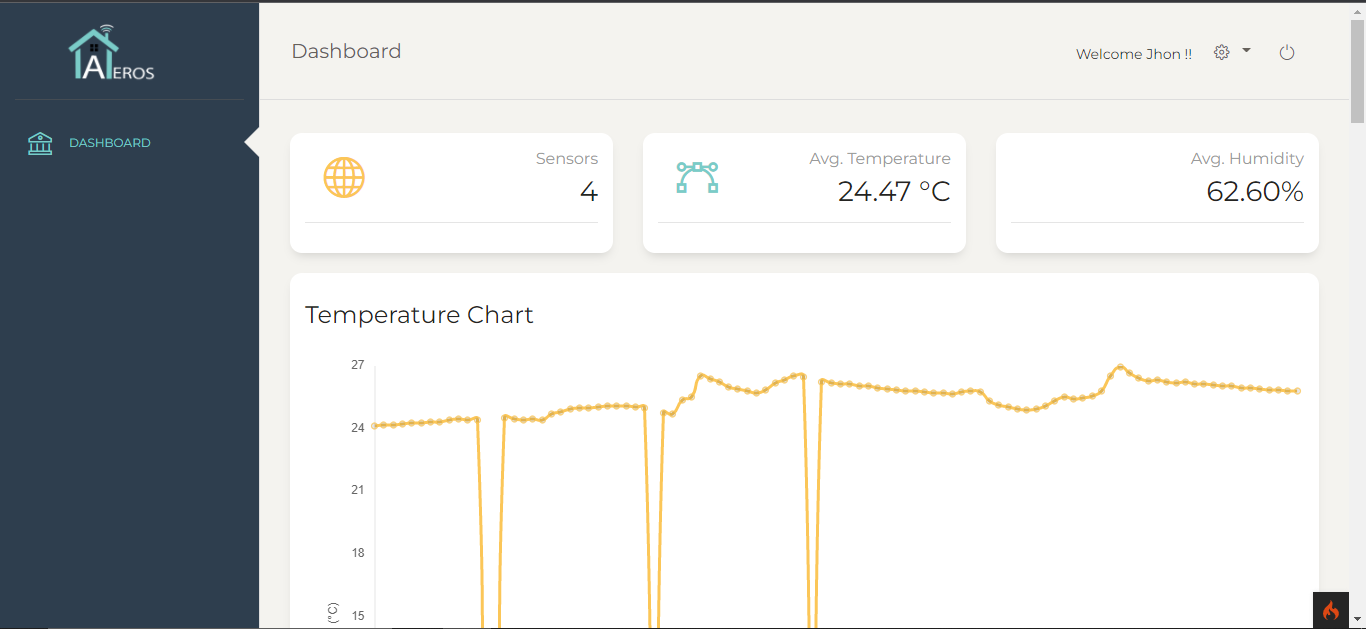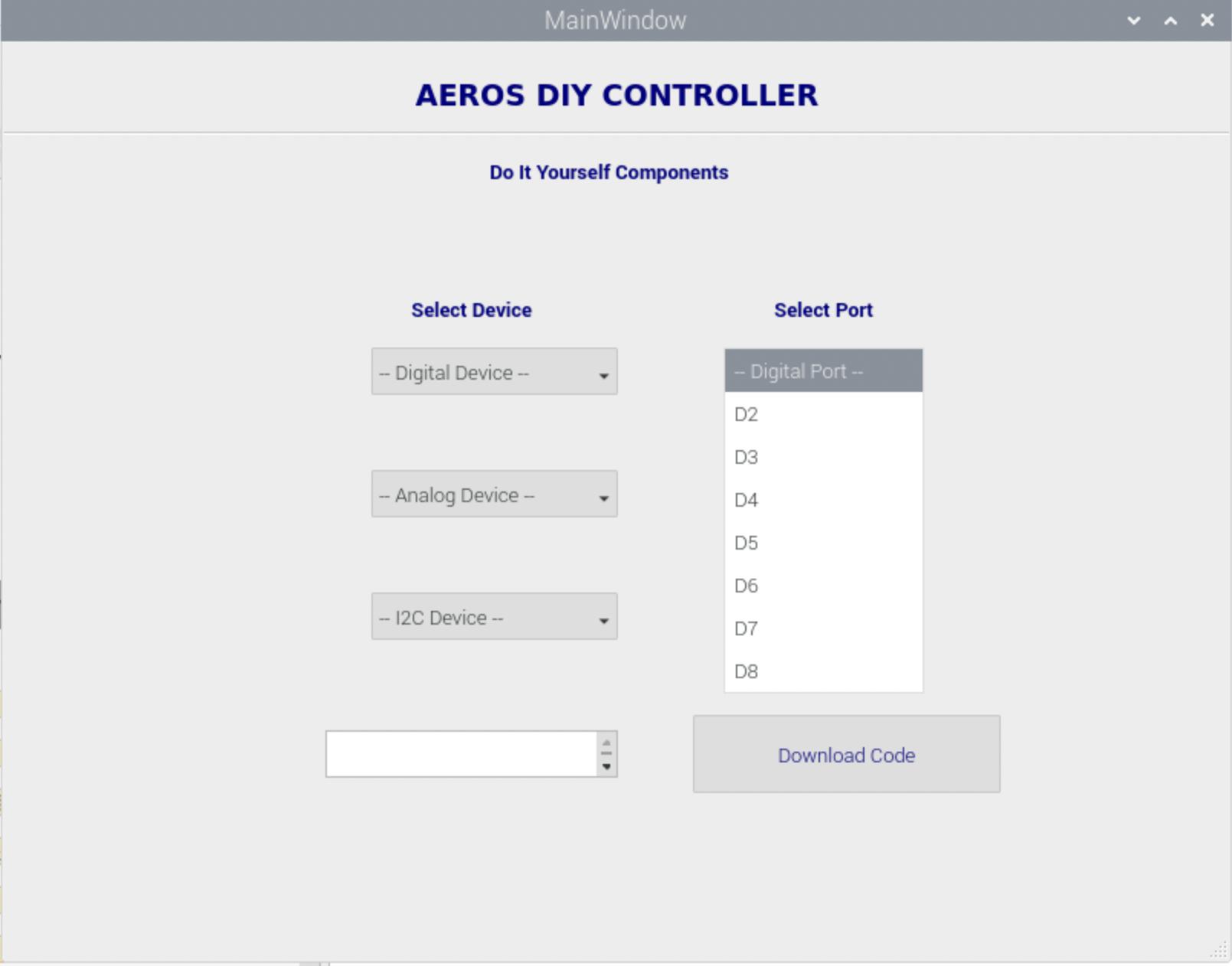Introduction Last updated: 2022-03-19
Smart home is the trend in the future. Converting education in such a manner that it incorporates both knowledge and technology will greatly enhance the learning resource. With the potential of IoT for students, there will be more easy and quick learning opportunities. This is the primary reason why IoT learning is recommended. Owing to the reasons for why learning about Smart Homes and IoT is so vital, we have come up with a Smart Home test-bed which is reasonably priced. The product can assist researchers in comprehending their findings and allow businesses to test prototypes on miniature models. To help students to understand the use of IoT in real-life with smart home examples using different combinations is our motivation. Follow us to enjoy the joy of DIY!!